 React Native(Expo)에서 Toast 메시지 표시하기(react-native-toast-message)Display Toast Messages in React Native(Expo, react-native-toast-message)
React Native(Expo)에서 Toast 메시지 표시하기(react-native-toast-message)Display Toast Messages in React Native(Expo, react-native-toast-message)

📅
🚀
들어가기 전에 🔗
이 포스트는 Expo 환경, react-native-toast-message↗ 2.2.1 버전을 기준으로 작성되었습니다. React Native Cli 환경에서도 동일한 방법으로 적용할 수 있습니다.
✅
토스트 메시지란? 🔗
토스트 메시지는 스낵 바 라고 불릴 수도 있으며, 알림 또는 메시지를 표시하는 데 사용되는 일반적인 방법입니다. 사용자가 버튼을 클릭했을 시 정확한 상호작용을 완료했는지 알려주는 메시지를 표시할 때 유용합니다.
공식 문서에서 제공하는 다음과 같은 예시를 확인할 수 있습니다.
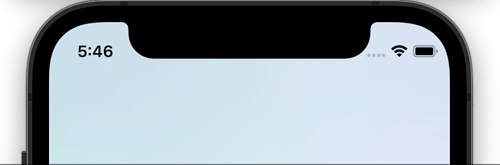
🚀
1. 라이브러리 설치 및 설정 🔗
먼저, 프로젝트의 루트 디렉토리에서 다음 명령어를 실행하여 라이브러리를 설치합니다.
npm install react-native-toast-message✅
1.1 Expo 환경에서 설정 🔗
프로젝트의 가장 상위 페이지를 구성하는 파일인
/app/_layout.tsx 파일에 다음과 같이 설정합니다.import Toast from 'react-native-toast-message';
export default function RootLayout({ children }: { children: React.ReactNode }) {
return (
<View>
{children}
<Toast />
</View>
);
}✅
1.2 React Native Cli 환경에서 설정 🔗
프로젝트의 가장 상위 페이지를 구성하는 파일인
app.tsx 파일에 다음과 같이 설정합니다.import Toast from 'react-native-toast-message';
export function App( props: any ) {
return (
<>
{/* ... */}
<Toast />
</>
);
}🚀
2. 토스트 메시지 표시 🔗
토스트를 표시하고 싶은 컴포넌트에서 다음과 같이 설정합니다.
import Toast from 'react-native-toast-message';
import { Button } from 'react-native'
export function Page() {
const showToast = () => {
Toast.show({
type: 'success',
text1: 'Hello',
text2: 'This is some something 👋'
});
}
return (
<Button
title='Show toast'
onPress={showToast}
/>
)
}🚀
3. 토스트 메시지 스타일 설정 🔗
커스텀 스타일을 적용하고 싶다면 토스트가 선언된
/app/_layout.tsx 파일(Expo 환경) 또는 app.tsx 파일(React Native Cli 환경)에 다음과 같이 설정합니다.
이 예시에서는 세 가지 토스트 메시지를 표시하고 있습니다. success, error 타입은 기본 토스트 메시지를 수정해 사용하고, tomatoToast 타입은 커스텀 토스트 메시지를 사용합니다.import Toast, { BaseToast, ErrorToast } from 'react-native-toast-message';
const toastConfig = { // config 변수 추가
success: (props) => (
<BaseToast
{...props}
style={{ borderLeftColor: 'pink' }}
contentContainerStyle={{ paddingHorizontal: 15 }}
text1Style={{
fontSize: 15,
fontWeight: '400'
}}
/>
),
error: (props) => (
<ErrorToast
{...props}
text1Style={{
fontSize: 17
}}
text2Style={{
fontSize: 15
}}
/>
),
tomatoToast: ({ text1, props }) => (
<View style={{ height: 60, width: '100%', backgroundColor: 'tomato' }}>
<Text>{text1}</Text>
<Text>{props.uuid}</Text>
</View>
)
}
export default function Page() {
return (
<View>
{children}
<Toast config={toastConfig} />
</View>
);
}🚀
4. 커스텀 토스트 메시지 사용 🔗
토스트를 표시하고 싶은 컴포넌트에서 다음과 같이 설정합니다.
import Toast from 'react-native-toast-message';
import { Button } from 'react-native'
export function Page() {
const showToast = () => {
Toast.show({
type: 'tomatoToast',
props: { uuid: 'uuid example' }
});
}
const showErrorToast = () => {
Toast.show({
type: 'error',
text1: 'Error',
text2: 'This is some something 👋'
});
}
return (
<Button
title='Show toast'
onPress={showToast}
/>
)
}🚀
결론 🔗
불필요한 모달창과 확인 창을 사용하지 않고 토스트 메시지를 표시하는 것이 사용자 경험에 있어서 더 나은 결과를 가져올 수 있습니다. 개발 편의성에도 도움이 된다고 생각하기 때문에 토스트 메시지를 사용하는 것을 추천합니다.
✅