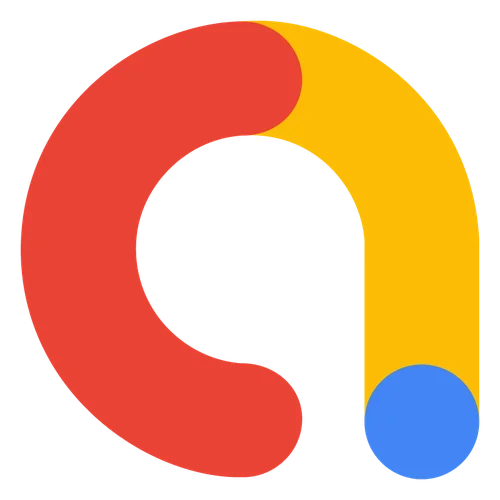 Flutter에서 보상형 전면 광고 적용 및 이벤트 리슨 방법How to Implement Rewarded Interstitial Ads in Flutter
Flutter에서 보상형 전면 광고 적용 및 이벤트 리슨 방법How to Implement Rewarded Interstitial Ads in Flutter
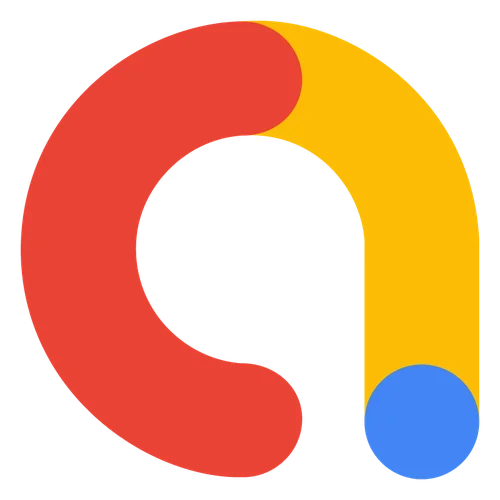
📅
🚀
들어가기 전에 🔗
앱을 개발하다 보면 사용자에게 자연스럽게 광고를 보여주면서도,
사용자 경험
을 해치지 않는 방법을 고민하게 됩니다. 특히 보상형 광고는 사용자가 자발적으로 참여하고, 그에 대한 보상을 제공할 수 있어서 매우 유용한 형태죠.
이번 글에서는 Google AdMob의 보상형 전면 광고(Rewarded Interstitial Ad)
를 Flutter 앱에 적용하는 방법을 소개합니다. 특히 버튼을 눌렀을 때 광고를 띄우고, 사용자의 광고 시청 여부에 따라 로직을 처리하는 방법까지 자세히 설명드리겠습니다.🚀
AdMob 설정 및 기본 설치 🔗
먼저 Google AdMob에서 광고 ID를 발급받고 Flutter 프로젝트에 필요한 패키지를 설치하는 과정부터 시작하겠습니다.
- Google AdMob↗에 접속하여 앱을 등록합니다.
- 광고 단위 ID를 생성합니다. 이번 예제에서는 보상형 전면 광고유형을 선택합니다.
- Flutter 프로젝트에
google_mobile_ads패키지를 추가합니다.
flutter pub add google_mobile_ads- Android와 iOS에 필요한 설정을 추가합니다.
- Android의 경우
AndroidManifest.xml에 다음과 같은 권한과 메타데이터를 추가해야 합니다.
- Android의 경우
<!-- AndroidManifest.xml -->
<manifest>
<application>
<meta-data
android:name="com.google.android.gms.ads.APPLICATION_ID"
android:value="ca-app-pub-xxxxxxxxxxxxxxxx~yyyyyyyyyy"/>
</application>
</manifest>- iOS의 경우
Info.plist파일에 다음과 같은 키를 추가합니다.
<key>GADApplicationIdentifier</key>
<string>ca-app-pub-xxxxxxxxxxxxxxxx~yyyyyyyyyy</string>- 앱 시작 시 AdMob SDK를 초기화합니다.
import 'dart:developer';
import 'package:flutter/material.dart';
import 'package:google_mobile_ads/google_mobile_ads.dart';
class RewardedInterstitialAdExample extends StatefulWidget {
const RewardedInterstitialAdExample({super.key});
@override
RewardedInterstitialAdExampleState createState() =>
RewardedInterstitialAdExampleState();
}
class RewardedInterstitialAdExampleState
extends State<RewardedInterstitialAdExample> {
RewardedInterstitialAd? _rewardedInterstitialAd;
bool _isAdLoaded = false;
void _loadAd() {
RewardedInterstitialAd.load(
adUnitId: 'ca-app-pub-3940256099942544/5354046379', // 테스트 ID
request: const AdRequest(),
rewardedInterstitialAdLoadCallback: RewardedInterstitialAdLoadCallback(
onAdLoaded: (ad) {
log('onAdLoaded: 광고 로드 완료');
setState(() {
_rewardedInterstitialAd = ad;
_isAdLoaded = true;
});
},
onAdFailedToLoad: (error) {
log('onAdFailedToLoad: 광고 로드 실패: $error');
},
),
);
}
void _showAd() {
if (_isAdLoaded && _rewardedInterstitialAd != null) {
_rewardedInterstitialAd!.fullScreenContentCallback =
FullScreenContentCallback(
onAdDismissedFullScreenContent: (ad) {
log('onAdDismissedFullScreenContent: 광고가 닫혔습니다.');
ad.dispose();
},
onAdFailedToShowFullScreenContent: (ad, error) {
log('onAdFailedToShowFullScreenContent: 광고 표시 실패: $error');
},
);
_rewardedInterstitialAd!.show(onUserEarnedReward: (ad, reward) {
log('onUserEarnedReward: 사용자가 보상을 획득했습니다: ${reward.amount} ${reward.type}');
// 보상 로직 처리
});
_rewardedInterstitialAd = null;
_isAdLoaded = false;
} else {
log('onAdFailedToShowFullScreenContent: 광고가 아직 준비되지 않았습니다.');
}
}
@override
void initState() {
super.initState();
_loadAd();
}
@override
Widget build(BuildContext context) {
return Scaffold(
appBar: AppBar(title: const Text('보상형 전면 광고 예제')),
body: Center(
child: ElevatedButton(
onPressed: _showAd,
child: const Text('광고 보기'),
),
),
);
}
}위 예제에서는 광고가 준비되면 버튼을 통해 광고를 보여주고, 사용자가 광고를 끝까지 시청하면
보상 이벤트(onUserEarnedReward)
가 발생하여 보상 처리를 할 수 있습니다.
테스트 광고 표시
🚀
광고 이벤트 리슨 및 상태 관리 🔗
광고의 상태를 잘 관리하면 사용자 경험을 더 부드럽게 만들 수 있습니다. 예를 들어 광고가 끝나면 다시 광고를 로드하고, 광고가 없을 경우 버튼을 비활성화하는 방식도 가능합니다.
예시처럼
_isAdLoaded 상태를 이용해 버튼 활성화를 제어할 수 있습니다. 또한 광고 실패나 닫힘 이벤트를 리슨해서 앱 흐름을 자연스럽게 유지해야 합니다.
광고 생명주기 관리
는 다음과 같은 콜백을 통해 구현합니다:onAdLoaded: 광고 페이지 로드 시 호출됩니다.onAdFailedToLoad: 광고 로드 실패 시 호출됩니다.onAdDismissedFullScreenContent: 광고를 시청 완료 후 다시 로드할 때 호출됩니다.onAdFailedToShowFullScreenContent: 광고 표시 실패 시 호출됩니다.onUserEarnedReward: 사용자가 보상을 획득했을 때 호출됩니다.

정상 작동 시 로그

광고 차단 프로그램(adguard) 동작 시 로그
onAdFailedToLoad: 광고 로드 실패: LoadAdError(code: 0, domain: com.google.android.gms.ads, message: Error while connecting to ad server: Unable to resolve host "googleads.g.doubleclick.net": No address associated with hostname, responseInfo: ResponseInfo(responseId: null, mediationAdapterClassName: , adapterResponses: [], loadedAdapterResponseInfo: null), responseExtras: {})
이러한 이벤트를 적절히 리슨하여 광고의 흐름을 설계하면 서버 로그 저장 등 다양한 기능을 구현할 수 있습니다.
🚀
결론 🔗
보상형 전면 광고는 사용자에게 자연스럽게 참여를 유도하고 앱 수익을 창출할 수 있는 좋은 방법입니다. Flutter에서는
google_mobile_ads 패키지를 통해 쉽게 적용할 수 있으며, 적절한 이벤트 리슨과 상태 관리를 통해 광고 흐름을 부드럽게 구성할 수 있습니다.
이번 글에서는 AdMob 설정부터 Flutter 코드 작성, 이벤트 리슨까지 전반적인 흐름을 살펴보았습니다. 직접 테스트 광고로 연습해보신 후, 실제 광고 ID로 교체해 사용하시면 되겠습니다.✅